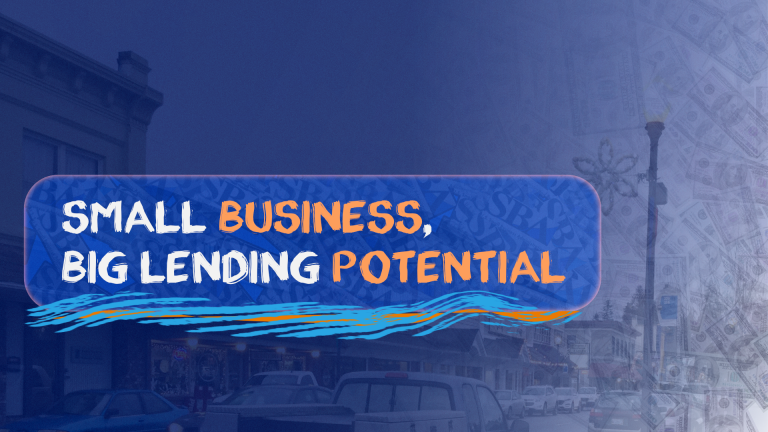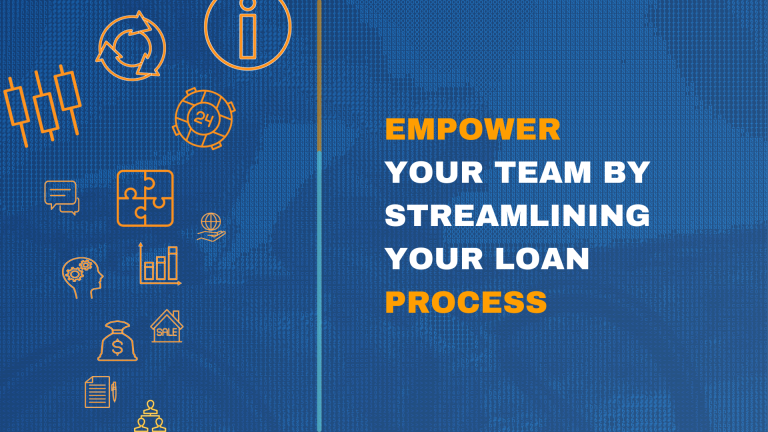We’re pleased to announce that 2-factor authentication (2FA) is now available for all RealAtom users. 2-factor authentication provides an extra layer of security on top of your username and password making it harder for intruders to gain unauthorized access. It is delivered to you by text message or a secure application on your device, making it virtually impossible for the hacker to get a hold of your account,
When logging into RealAtom with your username and password, if 2-factor authentication is enabled you will be required to verify your login through a second linked device. For example, through an SMS message or Authenticator Application from Google on a mobile device. 2-factor authentication requires that someone logging into an account has access to a physical device belonging to the account owner only. This way, the risk of a potential “bad guy” gaining access to your account is significantly reduced.
How to enable 2-factor authentication
Setting up 2-factor authentication is easy. You will need your phone to do so.
1. In your RealAtom account click on your avatar in the top right corner and go to “User Profile”
2. Scroll to Security Settings and click “Setup” under 2-Factor Authentication

3. You will be asked to confirm your password
4. Choose which authentication method you want to use, SMS or Authenticator App. We recommend using the Authenticator application which you can download from the Apple or Google app store. Authenticator generates backup recovery codes that can be used as an alternate method of authentication
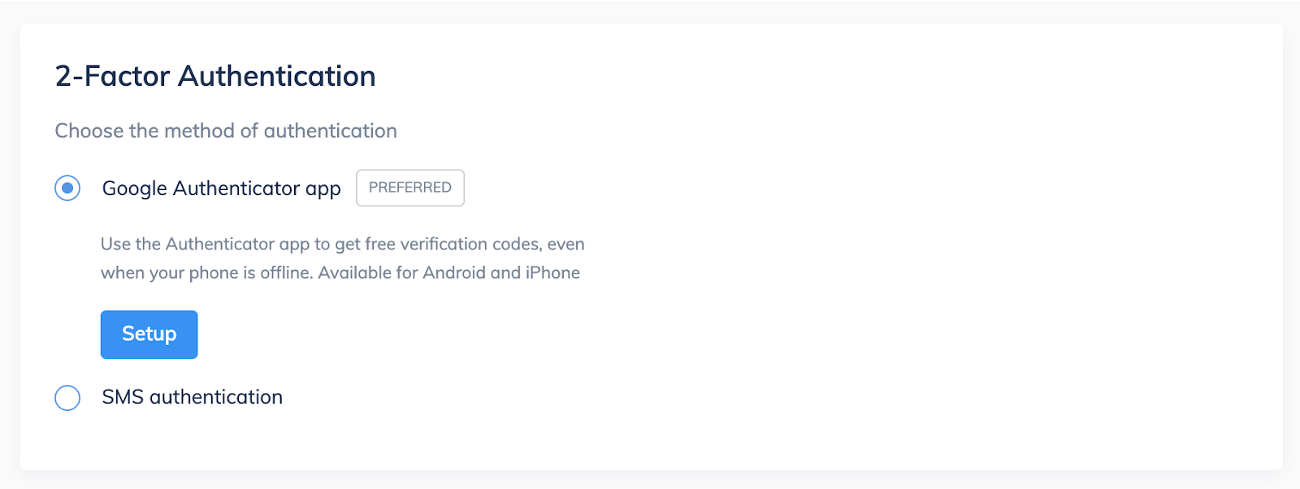
5. If you choose the Google Authenticator app, click “Setup”
Note – when you login next time, you will be asked to enter a verification code at every login. So keep your phone nearby. You can get the code from the Google Authentication app. If you do not have it handy you can always use a recovery code.
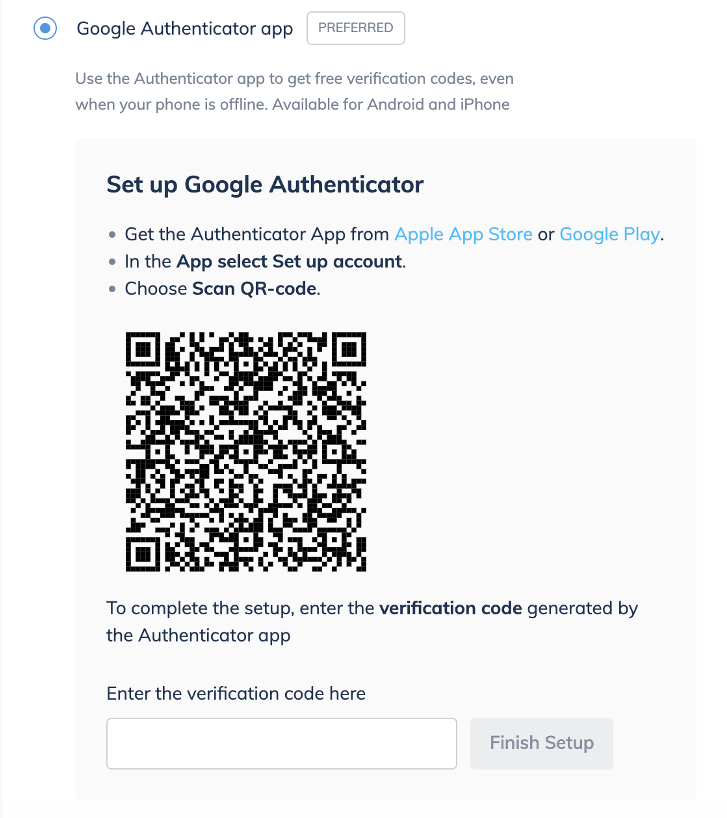
6. If you chose SMS authentication
Note: you will receive a new verification code at every login, and you will have to enter that
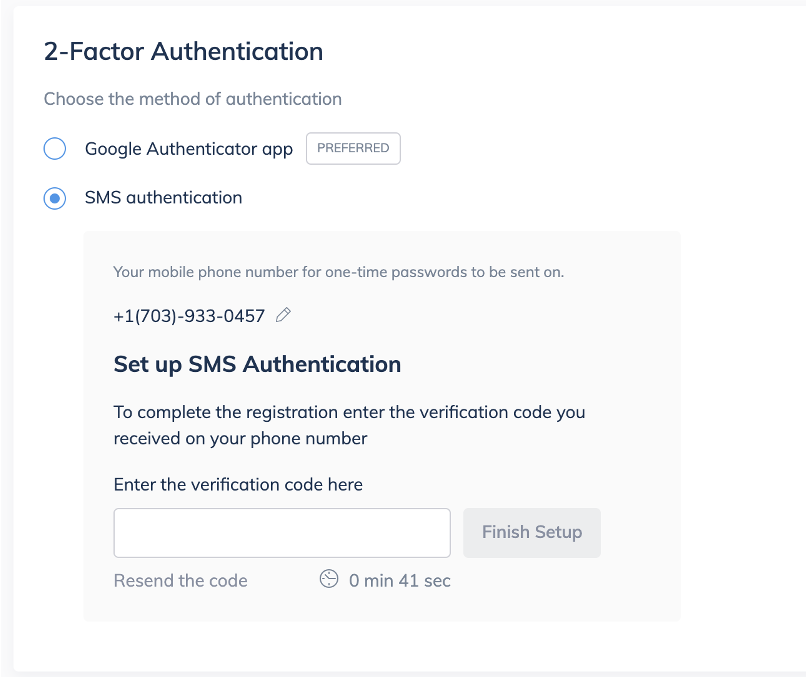
We know you work with data. Our 2-factor authentication feature is designed to maximize security while continuing to provide a quick and easy sign-in experience on devices you regularly use.
As always, if you have questions please reach out to us at support@realatom.com or visit our help center for more information on 2-factor authentication.